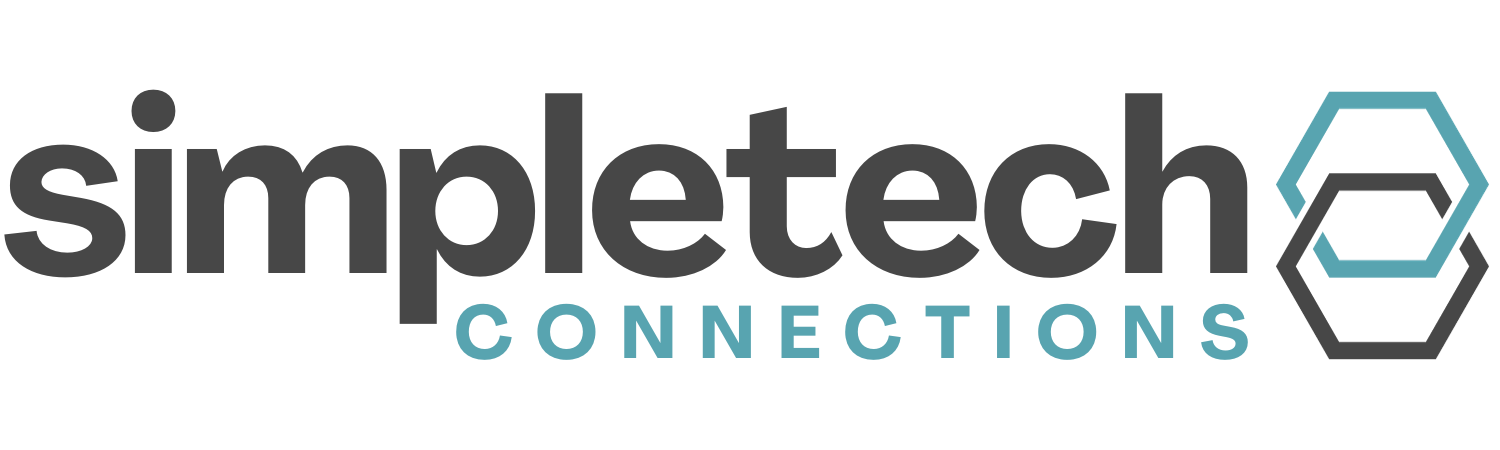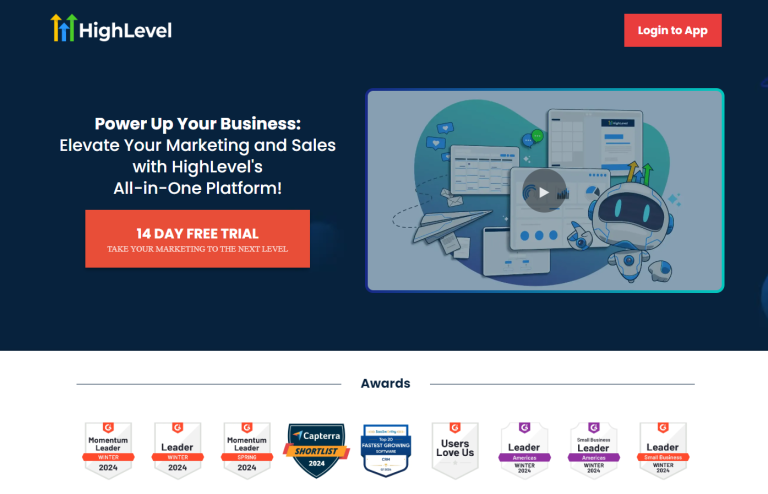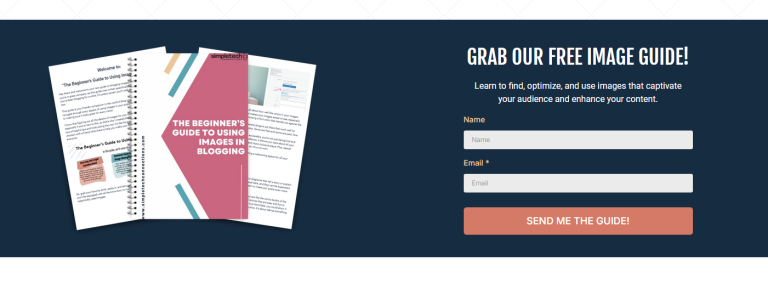Creating a product or course in High Level (Subtrio or any other High Level white-label or sub-account) might seem a bit daunting at first, but once you get the hang of it, it’s straightforward.
Whether launching your first course or building out a suite of products, Subtrio gives you the tools to do it all. In this guide, we’re going to walk through each step of the process. By the end, you’ll have everything you need to confidently launch your product and get it in front of your audience. Let’s dive in!
Understanding Product Creation in Subtrio
Subtrio is a versatile platform designed primarily for businesses looking to manage memberships and courses. You can create standalone products, full-scale courses, or even bundle different types of content within a membership.
When you start building your product here, you’re not just creating a single item. Instead, you’re creating a system where your members can access whatever content you want to offer—courses, resources, documents, and more. That’s the power of Subtrio.
Logging into Your Subtrio Account
Before creating your product, you’ll need to log in. Once you’re logged in, head over to the Memberships area on the left-hand side of the dashboard. This might seem confusing since you’re creating a product, not a membership. But don’t worry—everything you’ll create, whether it’s a product, course, or full membership, is all handled in this section.
Simply put, think of this area as the hub for all the products and content you’ll have available to your customers.
Navigating the Membership Area
Once you’re in the membership area, you’ll notice a number of options available for managing your content. The navigation panel provides access to your memberships, products, courses, and more. Hover over the Courses tab and you’ll discover a Products section.
From here, you’ll be able to jump in and start creating the different types of content you want to deliver inside your product.
Accessing the Products Section
Now, let’s dive into the Products section. This is where the magic happens.
When you first access it, you’ll notice a couple of demo products already set up. These are placed in your account as examples. You can delete these, or use them as templates if you prefer to start with something prebuilt and tweak it to fit your needs.
Personally, I like to build from scratch. It gives you more control, and you don’t have to spend time deleting anything unnecessary.
Creating a New Product
To build a product from scratch, click on the Create Product option.
You’ll then be presented with a few course templates to choose from. Each one has a slightly different structure depending on what you need. If you want maximum flexibility, I recommend choosing the Build Your Own option. This option lets you control everything, right from the start.
That said, let’s break down the templates:
Course Template Options
Sprint Course
A Sprint course is the simplest option. It comes with a single category and a few lessons under that. Think of it like a crash course—quick, to the point. If you’re aiming to deliver basic information in a straightforward way, this is a good option.
Marathon Course
The Marathon course is more complex, with multiple categories and several lessons under each. This is great if you’re planning on delivering lots of content in a way that’s a bit more structured, like a giant course broken into more digestible sections.
Membership Option
The Membership option is a different beast. This course type also has multiple categories and lessons but is laid out more like a bundled membership system. It’s a great template for when you want to develop a sense of progression and community with your audience.
But remember, building your own offers more flexibility and fewer headaches down the road, so let’s focus on that.
Building a Course from Scratch
When you create a product from scratch, SubTrio provides a basic setup to get started: one blank category with a single lesson. From here, you can begin adding more categories, lessons, and content as needed.
Your main navigation tool at this stage is a little plus button that allows you to add new categories and subcategories. Click on it to create additional categories, lessons within those categories, or assessments to gauge your students’ progress.
Managing Categories and Lessons
Let’s break down what managing your categories and lessons looks like:
- Categories: These are the larger chunks of content. If you’re creating a course, categories might be different modules or topics.
- Lessons: Every category contains lessons, which are the smaller units of content. These can include text, videos, or files.
- Subcategories and Assessments: If your course is complex, you can even create subcategories within categories and add assessments to test knowledge.
Everything is drag-and-drop and can be nested however you like. It’s set up in a way that makes it simple to work with different levels of depth.
Publishing and Visibility Settings
One crucial part of course creation is managing whether things are Draft or Published. If your content is in a draft state, your customers won’t be able to see it—simple as that. You can publish or unpublish by toggling between these options. Ensure you have everything set to Published once you are ready for customers to access them.
This is one of those little details that’s easy to forget, but trust me—it can save you a lot of frantic troubleshooting later. Always check whether content is Published!
Advanced Visibility Settings
You can also go beyond just publishing or drafting. SubTrio lets you adjust the visibility of each element using Lock and Drip settings.
- Lock: This option lets you lock content until specific conditions are met. For example, you can require that a lesson or assessment is completed before students can proceed to the next lesson.
- Drip: With the drip option, you can schedule how and when lessons are released. This keeps people from sprinting through your material and ensures they get content over time. For example, you can release new lessons daily, each one unlocking a day after the previous.
Lesson and Content Management
Every lesson can be edited and customized to provide a great learning experience for your customers. Add videos, text, or files depending on what the lesson needs. Don’t forget to mark lessons “Published” if you want them visible.
You can also list downloadable course materials like study aids or worksheets. SubTrio makes it easy to link your files to each lesson, adding even more value.
Customization Options
Now let’s talk about customizing your product to make it look good and fit your unique branding.
Within each product, you can change key details, like:
- The title and description of the product, which will appear for customers.
- Thumbnails for both the product and individual categories. These can help make it visually appealing and more professional.
You can also include instructor details, logos, and favicons, further personalizing the experience for your customers.
Choosing Course Appearance
SubTrio gives you three layout options for how your product will look on the customer side:
- Option 1: Lists all categories and lessons on the page, including a “Start Course” button to begin the first lesson.
- Option 2: Organizes categories upfront, and once clicked, reveals the lessons underneath.
- Option 3: Categories are shown along the left side, with lessons beneath, allowing easy navigation from one lesson to the next.
Play around with these and pick the one that best fits your course style.
Applying and Customizing Themes
Once you’ve decided which layout you want to use, hit Apply. From there, dive into the customization settings. You can change:
- Colors (for buttons, headers, progress bars, etc.)
- Fonts
- Header and Hero Images
This is where the fun begins. Let your creativity shine by adjusting each piece of the design to match your brand.
Preview and Save Changes
Finally, don’t forget to Preview your course on the customer side. You want to see how it’ll look before fully launching it.
Make sure to Save all your changes. It may sound simple, but it’s worth emphasizing—don’t lose those beautiful customizations!
Conclusion
Creating your course or product in SubTrio doesn’t need to be overwhelming. From building categories to customizing the look and feel of your course, each step helps set up a smooth-multifaceted learning experience for your customers. Stick around because in the next chapter we’ll walk through how to create offers and memberships that’ll blow your audience away.